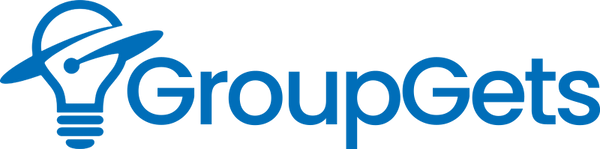Flytron
DroneThermal v4
DroneThermal v4
This is an analog thermal camera for small UAVs. The DroneThermal V4 is tiny and low-cost, measuring only 20x20x10mm and weighing only 2.3grams, perfect for all your airborne thermal imaging needs.
SKU: SKU:DTV4
Couldn't load pickup availability
Only 4 left in stock!
DroneThermal is the first micro size & low-cost analog thermal camera for small UAVs and surveillance.
DroneThermal v4 is only 2.3grams without the Lepton Core and the dimensions are 20x20x10mm
FEATURES
- Supports all 160x120 pixels and 80x60 pixels Lepton thermal cores.
- 8 different Color Palettes for different requirements from surveillance to roof insulation.
- 2.4ghz WiFi module and the antenna onboard. (only for the firmware updates in the current firmware. The WiFi camera option will be added soon.)
- Weight is only 2.3gr (without the Lepton core)
- Dimensions: 20mm x 20mm x 10mm
- 3 wire simple output connection for FPV (V+, Ground, Video Out)
- Supply Voltage: 3.3V - 5V (3.6-4.2v 1S LiPo is ideal)
- Supply Current: 160mA continuous (350mA when FFC shutter closed)
- 25Hz PAL / 30Hz NTSC video signal output
- <9Hz Thermal image refresh rate (Maximum rate of Lepton)
- Automatic Temperature Gain Control
- Single-button interface for the modes and FFC
- 3.3v TTL Serial port for the debugging & future applications
DRONETHERMAL CONNECTION & SETTINGS

DroneThermal has a mode button, a Green LED and a 6 pin 1.5mm pitch Micro JST connector on the back for the settings etc.
POWER SUPPLY INPUTS: VDD(+) / GND(-)
The camera circuit is designed to work with 1S LiPo (3.5-4.2 volts). The absolute maximum supply voltage is 5.5 volts. The input voltage regulator will burn above this voltage but protects the thermal core from any damage. The reverse polarity connection also burns the regulator in the same way. Please double check your connection before powering on the camera.
VIDEO OUTPUT
Video Output of the camera (yellow wire) is the standard analog video output(75Ω). So you can connect it to your monitor or video gears directly.
The previous firmware (v4.1) is supporting PAL output only.
The current firmware (v4.2) is supporting NTSC and PAL outputs with increased color pallet resolution.
MODE BUTTON
The mode button has 3 different roles.
- Color Palette Change: Click to select one of the 8 different color palettes when the camera is on.
- FFC Calibration: Press and hold the button for ~5 seconds to calibrate the camera with a flat surface. (FFC) (Shutterless Lepton cores cannot record the calibration data into the permanent memory. You should calibrate it every time if required. Horizontal lines on the image are completely normal and they will disappear after FCC)
- Firmware Update over WiFi:
- Press and hold the button when the camera is off and power on then release the button to enable the Firmware update mode of the camera.
- The Green LED will blink continuously. The camera will open a WiFi Access Point for the firmware update.
- Connect to WiFi SSID: DroneThermal by using Password: 12345678
- Visit
 in your web browser. (Chrome recommended)
in your web browser. (Chrome recommended) - Upload the Firmware update file.
- Your camera will reboot automatically. It takes about 20-60 seconds depending on the WiFi signal quality and the file size.
AUX INPUT/OUTPUT (GREEN WIRE)
It's not active on the current firmware (v4.1).
RX / TX SERIAL PORT
115200 baud serial port supports 3.3v TTL signals only. It's for debugging only in the current firmware (v4.1)
COLOR PALETTES
Iron Black
Default palette of DroneThermal v4 cameras. Designed for body heat detection.
Highlighting the warmest 20% of a scene in a mix of vibrant yellows and purples, and the cooler 80% in black & white. Iron Black is best suited for high-contrast environments and offers the best life detection.
Ironbow
A general-purpose palette that quickly identifies thermal anomalies and body heat, Ironbow uses color to show heat distribution and subtle details. Hot objects are shown in lighter, warm colors while colder objects are dark, cool colors.
Glowbow
Glowbow is the black-yellow version of White Hot, displaying warmer objects in bright yellow tones and the cooler objects in dark red.
Rainbow HC
Using different colors to display minute temperature differences, Rainbow HC is best suited for scenes with minimal heat change. Focusing on an area with similar heat energy allows the Rainbow HC to detect objects and slight temperature changes despite low-contrast conditions.
White Hot
The most commonly used palette, White Hot displays warmer objects in white and cooler objects in black. Grayscale palettes offer simplicity for scenes with a wide temperature span and generate images with realistic details. The versatility of White Hot makes it appealing for use in shifting landscapes and urban areas.
Black Hot
Black Hot is the inverted version of White Hot, displaying warmer objects as black and cooler objects as white. A favorite among law enforcement and hunters, Black Hot displays body heat in a clear, lifelike image.
Outdoor Alert
Outdoor Alert was designed for one purpose—quickly detecting body heat. Highlighting the warmest 10% of a scene in a mix of vibrant oranges and yellows, Outdoor Alert is best suited for high-contrast environments and offers stellar nighttime body heat detection.
Rain Gradient
Higher contrast version of Rainbow HC palette.
Best suited to detect objects and slight temperature changes despite low-contrast conditions.
TROUBLESHOOTING
1. The Camera keeps resetting during Startup
Reason: The Lepton shutters are draining a very high current in a short period of time. The camera will reset if the power supply cannot provide this current.
Solution:
- Make sure the supply can provide >500mA instantly
- Set the output voltage to 4 volts if you are using an adjustable step-down converter power supply.
- >1A LDO or Linear voltage regulators are the best option. AMS1117 is a workhorse and you can use the 3.3v or 5v version safely.
- Keep the wires as short as possible, lab type power sources will fail because of the long cabling and slow regulations speed.
- DroneThermal boards are designed to supply over 1S LiPo / Li-Ion battery. You can connect them directly without any regulator.
2. The Camera gets stuck on a grey Flytron Logo
Reason: The Lepton core cannot be found.
Solution: Push the Lepton core into the socket correctly. You will feel a click.
The shutter mechanism is very fragile, you can remove the mechanism before installation.
Important Notes
- GroupGets does not provide software or coding support.
🕑Lead Time🕑
If you can add this item to your cart it is in stock and ready to ship